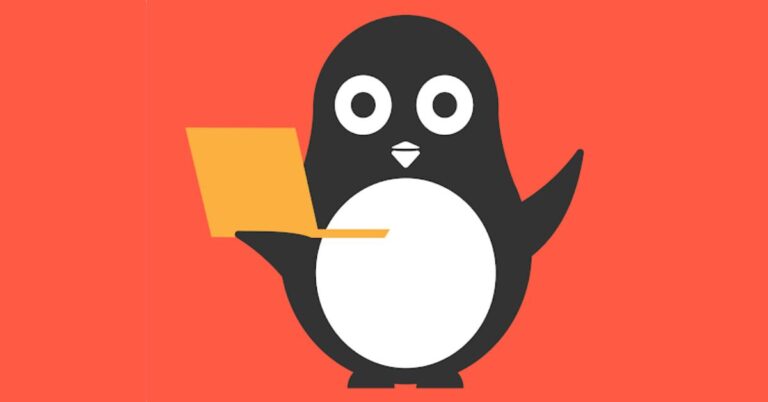Extensions are always nice especially when we need extended time in writing an exam or extended time for a movie with end credits scenes! Scratch programming is one of the wonderful platforms in the digital world that makes the journey of coding fun for kids. But guess what? That’s not the only thing, did you know there’s even more you can do with Scratch? By using the feature of Scratch Extensions, you can unlock cool new features that allow your projects to interact with the world using real-time experience! Along with adding advanced functionalities, and exploring new types of programming. With Scratch extensions the possibilities are endless!
In this article, we will explore what exactly Scratch extensions are to you, how to use them wisely, and what exciting new features they bring to your Scratch projects.
What Are Scratch Extensions?
Scratch Extensions are extra sets of blocks that give your Scratch projects new abilities. Normally, Scratch comes with basic blocks for controlling sprites, and extensions on the other hand add new blocks for specialized tasks, like controlling a LEGO robot, making music with a micro extension or even translating text into any different languages.
How to Access Scratch Extensions
Unlocking Scratch extensions are quite simple and it only takes a few clicks. Here’s how you do it:
- Start a New Project: Open Scratch application and click on the section of ‘create a new project’ or you can use an existing one.
- Go to the “Extensions”: In the bottom left corner of your screen you will notice a blue button with a small puzzle piece icon that says “Extensions.” Click on that very button and it opens a menu.
- Explore Extensions: A menu will then pop up showing all the available list of extensions. These are grouped by categories like music, video sensing, LEGO robotics, micro and more. Click on the one that suits you.
- Add the Extension: Once you click on an extension, new blocks related to that extension will appear on your block palette. You can start using them right away in your project now!
Popular Scratch Extensions
Below are the most popular Scratch extensions:
- Music Extension
The Music Extension adds blocks that allows you to create whatever music you want directly on Scratch. You can either play different instruments, change the tempo, and even create your own songs. This is great for the projects where you want to compose music, create sound effects, or even build rhythm-based games. - Pen Extension
The ‘Pen’ Extension allows the sprites to draw on the screen, turning you into an artist! You can draw shapes, lines, and even create complex designs. This is exactly perfect for projects where you want to add some artistic flair or even create drawing programs. - Video Sensing Extension
The ‘Video Sensing’ Extension uses your computer’s webcam to detect only movement. This means that you can create interactive games where the player controls the game by moving in front of your camera! Imagine you’re waving your hands to make a sprite jump or duck, how fun will that be! - LEGO EV3 Extension
If you have a LEGO EV3 robot of your own, then this extension is perfect for you! As through this, it allows you to control the robot directly from Scratch. You can either move the robot through it, make it turn, and also use sensors to interact with your surroundings. - Micro extension:
The micro extension is a tiny computer that kids can program to do all kinds of fun things like display messages, measure temperature, and control lights. With this micro extension in Scratch, you can create interactive projects where the micro
interacts with your Scratch program.
- Text to Speech Extension
The Text to Speech Extension is exactly what you think, it allows your sprites to “talk” by converting written text into spoken words! You can either choose different voices and languages in turn making it perfect for storytelling, educational projects, or just adding some personality to your characters. - Translate Extension
The Translate Extension is as any normal translator, it lets you translate text into different languages using Scratch. This is perfect for projects where you want to explore different areas of cultures or create multilingual games and stories for everyone across the globe!
Conclusion
Scratch Extensions are an incredible way for you to take your projects to the next level! Whether you’re making music, controlling robots, or creating interactive games, either way extensions give you the tools to explore new areas of programming along with STEM.
So why not just give it a try and create a project that connects the world? Jump right on to Codingal’s coding courses for kids, where kids and teens learn to adapt to the digital world of coding through simple and fun learning experiences!
Encourage learning everywhere you go and have fun with your coding journey! At Codingal, we’re here to support you in every step of the way. Happy coding!