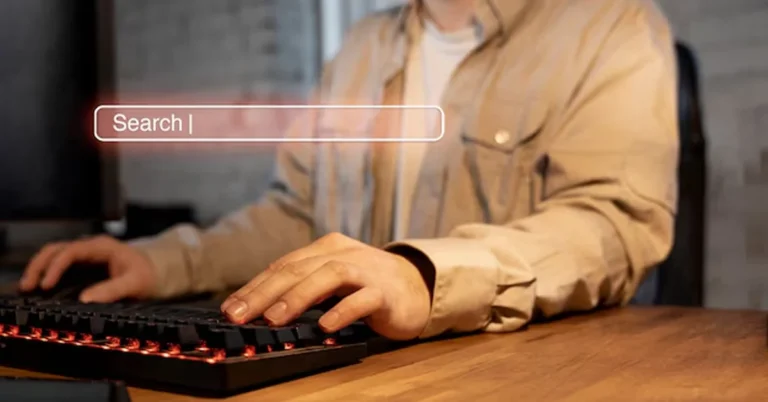Sonarr is an incredibly powerful and user-friendly tool for managing your TV show library. It automates the process of downloading and organizing your favorite TV series by integrating with various torrent and Usenet providers. For users who want to access Sonarr remotely or integrate it with other services, understanding the Base URL is crucial. This article will explain what the base URL is, how to find it, and how to use it effectively.
TRENDING
What Is Grimewave A Deep Dive Into The New Era Of Grime Music
What Is The Base URL For Sonarr?
Understanding Base URL
The Base URL refers to the root address of your Sonarr instance. It’s a critical component in accessing the web interface of Sonarr from your local network or remotely. The base URL typically looks like this:
arduinoCopyhttp://your-server-ip:8989/
Or, if you’ve set up a custom domain or path:
arduinoCopyhttp://your-domain.com/sonarr/
For users accessing Sonarr locally, the Base URL is often as simple as http://localhost:8989/ or http://127.0.0.1:8989/. The number 8989 is the default port Sonarr uses for its web interface, though this can be changed in the settings.
Why is the Base URL Important?
The Base URL plays a vital role when configuring remote access, setting up API integrations, or even creating shortcuts for easier access. Whether you are managing your Sonarr instance from within your home network or on a remote server, this URL is your gateway to accessing and controlling Sonarr.
How To Find Your Sonarr Base URL
The process of finding your Base URL is relatively straightforward, and the steps can vary slightly depending on whether you are accessing Sonarr locally or remotely. Here’s how to locate it:
Accessing Sonarr Locally (on your network)
If you’re on the same network as the Sonarr server, finding the Base URL is simple. Follow these steps:
- Step 1: Open your web browser.
- Step 2: Type in
http://localhost:8989/in the address bar, or use the IP address of the machine running Sonarr, likehttp://192.168.x.x:8989/. - Step 3: Press Enter, and the Sonarr interface should load. This is your Base URL.
Finding the Base URL Remotely (from anywhere)
If you’re attempting to access Sonarr remotely, the setup becomes a bit more involved. You’ll need to ensure that:
- Port Forwarding: You must configure port forwarding on your router to allow external devices to access Sonarr. This usually involves logging into your router’s admin interface and forwarding port 8989 to your Sonarr machine’s IP address.
- Public IP or Domain: After port forwarding is set up, you can access Sonarr using the public IP address of your router or a custom domain name, such as
http://your-public-ip:8989/orhttp://your-domain.com/sonarr/. - Security Considerations: It is highly recommended to use HTTPS and a password for secure remote access. Setting up an SSL certificate will encrypt traffic to protect sensitive data.
Customizing the Base URL
If you want to change the path Sonarr uses for access, you can customize the Base URL in the settings. This can be helpful for security reasons or simply to make the URL easier to remember. For example, you can set Sonarr to be accessed at http://your-domain.com/sonarr/ instead of just the root domain.
To customize the Base URL:
- Step 1: Open Sonarr and go to Settings.
- Step 2: Navigate to the General tab.
- Step 3: Look for the Base URL setting.
- Step 4: Enter your desired URL path and save the changes.
Using The Base URL Effectively
Integrating Sonarr with Other Tools
Once you have your Base URL set up, you can integrate Sonarr with other applications and services. For example:
- Radarr: If you’re using Radarr for movies, you can link Sonarr and Radarr to automate the process of downloading both TV shows and movies.
- Plex: You can set up Sonarr to automatically update your Plex library whenever new episodes are downloaded. Plex can scan your Sonarr directories and automatically add the latest episodes, so you don’t have to manually update the library.
- Jellyfin: Similar to Plex, Jellyfin is a media server that can work with Sonarr to deliver content seamlessly.
Accessing Sonarr via API
Sonarr comes with an API that you can use to automate various tasks, such as downloading episodes, updating shows, or changing settings. To use the API, you will need to include your Base URL, along with the appropriate API key. For example:
bashCopyhttp://your-server-ip:8989/api/episode?apikey=your_api_key
The API can be accessed through various programming languages or used in automation tools like Home Assistant.
Common Issues With Base URL
While accessing Sonarr via the Base URL is typically straightforward, there are a few issues users may encounter. Here’s how to troubleshoot common problems:
Port Forwarding Not Set Up
If you are unable to access Sonarr remotely, it could be because your router has not been properly configured for port forwarding. Ensure that port 8989 is forwarded to the correct IP address within your local network.
Base URL Not Set Properly
If you find that the Base URL is not working as expected, it could be due to incorrect settings in Sonarr. Make sure the Base URL is properly configured in the General Settings of Sonarr, especially if you’ve changed the default port or path.
Firewall Blocking Access
Sometimes, firewalls can block access to Sonarr. Ensure that any firewalls on your router or local machine allow traffic on port 8989 (or your custom port).
SSL/HTTPS Configuration Problems
When accessing Sonarr remotely, you may want to use HTTPS for secure browsing. Setting up SSL certificates can be complex, but using tools like Let’s Encrypt can help automate the process. Ensure that the SSL certificate is correctly set up, and traffic is directed through HTTPS.
Incorrect Public IP or Domain
If you are accessing Sonarr remotely, ensure you are using the correct public IP address or domain name. Double-check the port forwarding and DNS settings.
Conclusion
Understanding the Base URL for Sonarr is essential for anyone looking to access and use the service effectively, especially for remote access or integrating it with other tools. By following the steps outlined in this guide, you can easily find and customize your Sonarr Base URL. This will enhance your experience, streamline your automation setup, and ensure your TV show library is always up to date.
ALSO READ: What Object Is .0008 Thickness? Exploring Ultra-Thin Objects
FAQs
What is the Base URL for Sonarr?
The Base URL for Sonarr is the web address you use to access the Sonarr web interface. It typically looks like http://your-server-ip:8989/ or http://your-domain.com/sonarr/ if you’ve configured a custom domain or path. The Base URL is essential for remote access, integration with other tools, and using the API.
How do I change the Base URL for Sonarr?
To change the Base URL in Sonarr, go to Settings > General, and in the Base URL field, enter the new URL path you’d like to use. Make sure to save the changes afterward.
How can I access Sonarr remotely?
To access Sonarr remotely, you need to set up port forwarding on your router, pointing port 8989 to the local IP address of your Sonarr machine. Afterward, you can access it via your public IP or a custom domain.
Can I use HTTPS for Sonarr’s Base URL?
Yes, you can configure Sonarr to use HTTPS. For secure remote access, it’s recommended to set up an SSL certificate, either by using Let’s Encrypt or purchasing one from a certificate authority.
What should I do if Sonarr’s Base URL is not working?
If your Base URL isn’t working, make sure port forwarding is configured correctly, that Sonarr’s Base URL is set properly, and that any firewalls aren’t blocking access. Also, verify that you’re using the correct public IP or domain if accessing remotely.